MCP Evaluation Quickstart
Learn to evaluate model-context-protocol (MCP) based applications using deepeval, for both single-turn and multi-turn use cases.
Overview
MCP evaluation is different from other evaluations because you can choose to create single-turn test cases or multi-turn test cases based on your application design and architecture.
In this 10 min quickstart, you'll learn how to:
- Track your MCP interactions
- Create test cases for your application
- Evaluate your MCP based application using MCP metrics
Prerequisites
- Install
deepeval - A Confident AI API key (recommended). Sign up for one here
Confident AI allows you to view and share your testing reports. Set your API key in the CLI:
CONFIDENT_API_KEY="confident_us..."
Understanding MCP Evals
Model Context Protocol (MCP) is an open-source framework developed by Anthropic to standardize how AI systems, particularly large language models (LLMs), interact with external tools and data sources. The MCP architecture is composed of three main components:
- Host — The AI application that coordinates and manages one or more MCP clients
- Client — Maintains a one-to-one connection with a server and retrieves context from it for the host to use
- Server — Paired with a single client, providing the context the client passes to the host
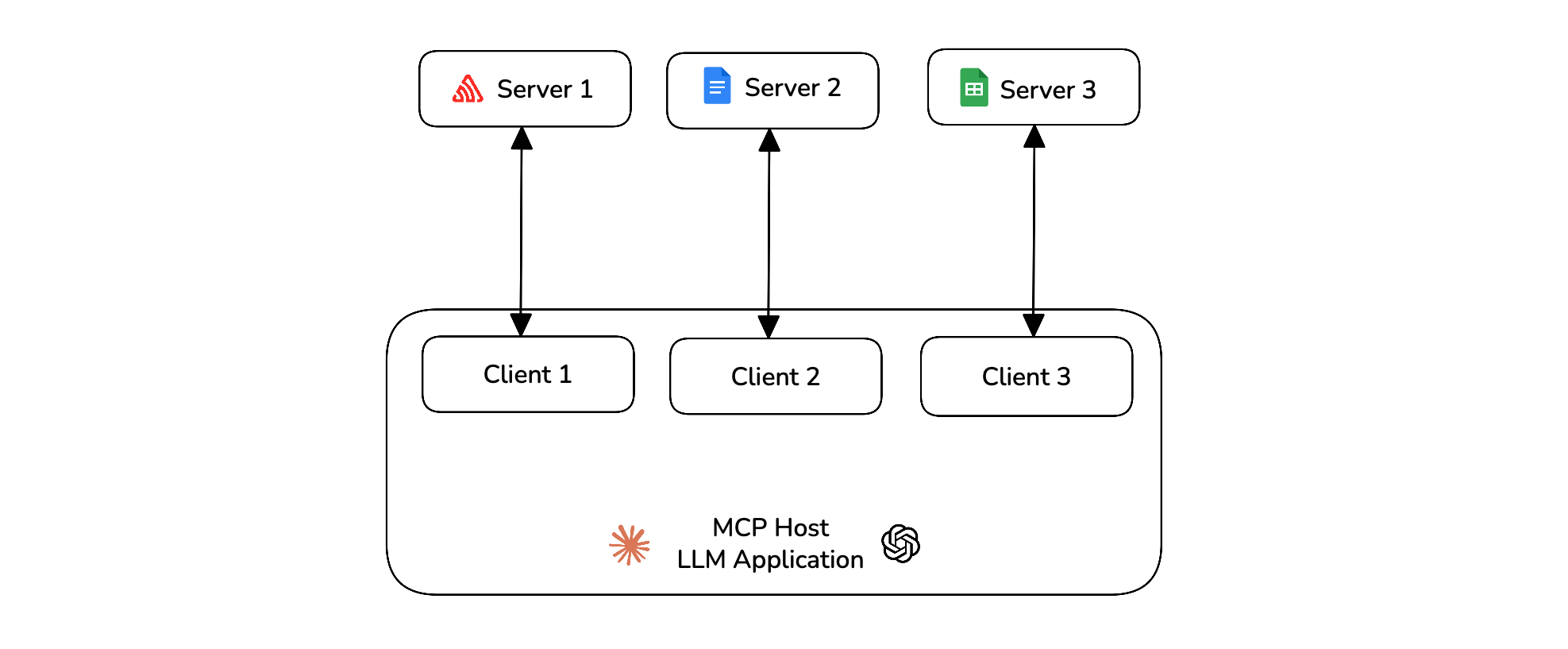
deepeval allows you to evaluate the MCP host on various criterion like its primitive usage, argument generation and task completion.
Run Your First MCP Eval
In deepeval MCP evaluations can be done using either single-turn or multi-turn test cases. In code, you'll have to track all MCP interactions and finally create a test case after the execution of your application.
deepeval provides a wide selection of LLM models that you can easily choose from and run evaluations with.
- OpenAI
- Anthropic
- Gemini
- Ollama
- Grok
- Azure OpenAI
- Amazon Bedrock
- Vertex AI
from deepeval.metrics import MCPUseMetric
task_completion_metric = MCPUseMetric(model="gpt-4.1")
from deepeval.metrics import MCPUseMetric
from deepeval.models import AnthropicModel
model = AnthropicModel("claude-3-7-sonnet-latest")
task_completion_metric = MCPUseMetric(model=model)
from deepeval.metrics import MCPUseMetric
from deepeval.models import GeminiModel
model = GeminiModel("gemini-2.5-flash")
task_completion_metric = MCPUseMetric(model=model)
from deepeval.metrics import MCPUseMetric
from deepeval.models import OllamaModel
model = OllamaModel("deepseek-r1")
task_completion_metric = MCPUseMetric(model=model)
from deepeval.metrics import MCPUseMetric
from deepeval.models import GrokModel
model = GrokModel("grok-4.1")
task_completion_metric = MCPUseMetric(model=model)
from deepeval.metrics import MCPUseMetric
from deepeval.models import AzureOpenAIModel
model = AzureOpenAIModel(
model="gpt-4.1",
deployment_name="Test Deployment",
api_key="Your Azure OpenAI API Key",
api_version="2025-01-01-preview",
base_url="https://example-resource.azure.openai.com/",
temperature=0
)
task_completion_metric = MCPUseMetric(model=model)
from deepeval.metrics import MCPUseMetric
from deepeval.models import AmazonBedrockModel
model = AmazonBedrockModel(
model="anthropic.claude-3-opus-20240229-v1:0",
region="us-east-1",
generation_kwargs={"temperature": 0},
)
task_completion_metric = MCPUseMetric(model=model)
from deepeval.metrics import MCPUseMetric
from deepeval.models import GeminiModel
model = GeminiModel(
model="gemini-1.5-pro",
project="Your Project ID",
location="us-central1",
temperature=0
)
task_completion_metric = MCPUseMetric(model=model)
Create an MCP server
Connect your application to MCP servers and create the MCPServer object for all the MCP servers you're using.
import mcp
from contextlib import AsyncExitStack
from mcp import ClientSession
from mcp.client.streamable_http import streamablehttp_client
from deepeval.test_case import MCPServer
url = "https://example.com/mcp"
mcp_servers = []
tools_called = []
async def main():
read, write, _ = await AsyncExitStack().enter_async_context(streamablehttp_client(url))
session = await AsyncExitStack().enter_async_context(ClientSession(read, write))
await session.initialize()
tool_list = await session.list_tools()
mcp_servers.append(MCPServer(
name=url,
transport="streamable-http",
available_tools=tool_list.tools,
))
Track your MCP interactions
In your MCP application's main file, you need to track all the MCP interactions during run time. This includes adding tools_called, resources_called and prompts_called whenever your host uses them.
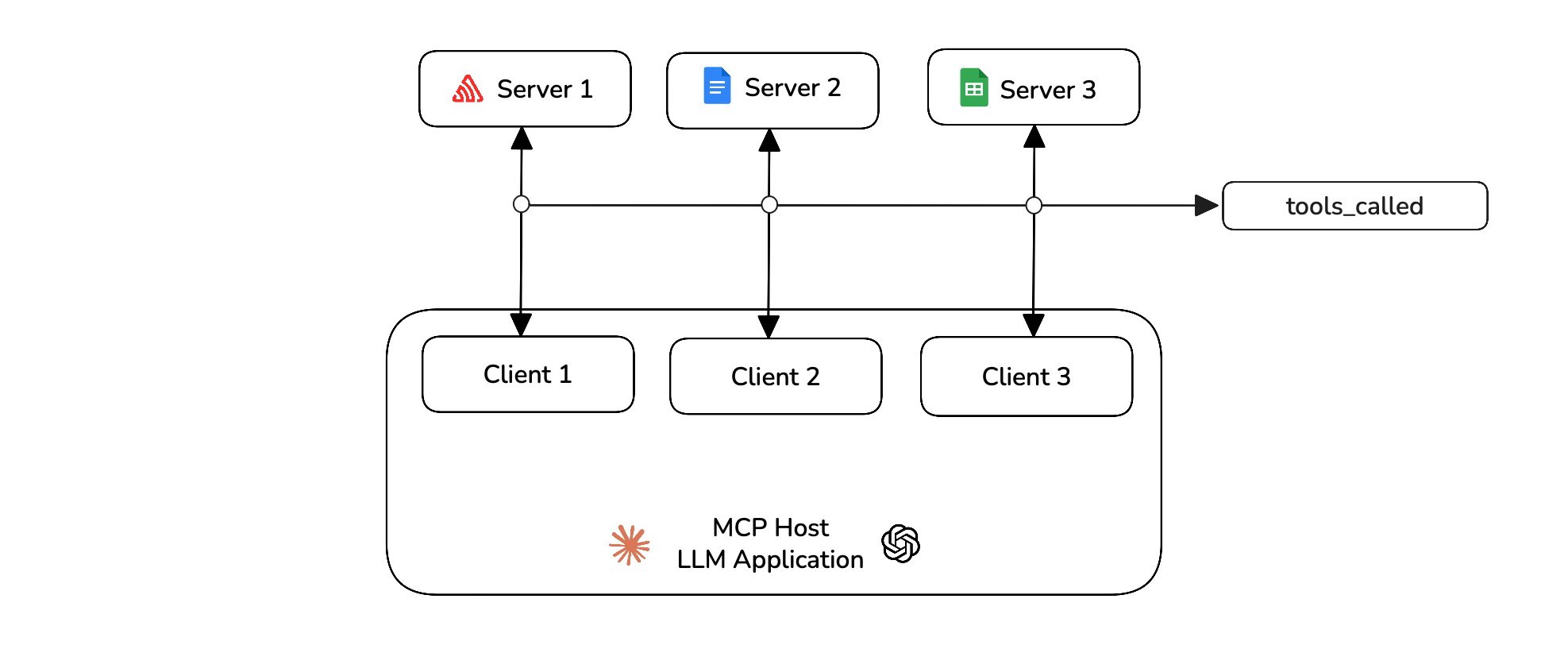
from deepeval.test_case import MCPToolCall
available_tools = [
{"name": tool.name, "description": tool.description, "input_schema": tool.inputSchema}
for tool in tool_list
]
response = self.anthropic.messages.create(
model="claude-3-5-sonnet-20241022",
messages=messages,
tools=available_tools,
)
for content in response.content:
if content.type == "tool_use":
tool_name = content.name
tool_args = content.input
result = await session.call_tool(tool_name, tool_args)
tools_called.append(MCPToolCall(
name=tool_name,
args=tool_args,
result=result
))
You can also track any resources or prompts if you use them. You are now tracking all the MCP interactions during run time of your application.
Create a test case
You can now create a test case for your MCP application using the above interactions.
from deepeval.test_case import LLMTestCase
...
test_case = LLMTestCase(
input=query,
actual_output=response,
mcp_servers=mcp_servers,
mcp_tools_called=tools_called,
)
The test cases must be created after the execution of your application. Click here to see a full example on how to create single-turn test cases for MCP evaluations.
You can make your main() function return mcp_servers, tools_called, resources_called and prompts_called. This helps you import your MCP application anywhere and create test cases easily in different test files.
Define metrics
You can now use the MCPUseMetric to run evals on your single-turn your test case.
from deepeval.metrics import MCPUseMetric
mcp_use_metric = MCPUseMetric()
Run an evaluation
Run an evaluation on the test cases you previously created using the metrics defined above.
from deepeval import evaluate
evaluate([test_case], [mcp_use_metric])
🎉🥳 Congratulations! You just ran your first single-turn MCP evaluation. Here's what happened:
- When you call
evaluate(),deepevalruns all yourmetricsagainst alltest_cases - All
metricsoutputs a score between0-1, with athresholddefaulted to0.5 - The
MCPUseMetricfirst evaluates your test case on its primitive usage to see how well your application has utilized the MCP capabilities given to it. - It then evaluates the argument correctness to see if the inputs generated for your primitive usage were correct and accurate for the task.
- The
MCPUseMetricthen finally takes the minimum of the both scores to give a final score to your test case.
View on Confident AI (recommended)
If you've set your CONFIDENT_API_KEY, test runs will appear automatically on Confident AI, the DeepEval platform.
If you haven't logged in, you can still upload the test run to Confident AI from local cache:
deepeval view
Multi-Turn MCP Evals
For multi-turn MCP evals, you are required to add the mcp_tools_called, mcp_resource_called and mcp_prompts_called in the Turn object for each turn of the assistant. (if any)
Track your MCP interactions
During the interactive session of your application, you need to track all the MCP interactions. This includes adding tools_called, resources_called and prompts_called whenever your host uses them.
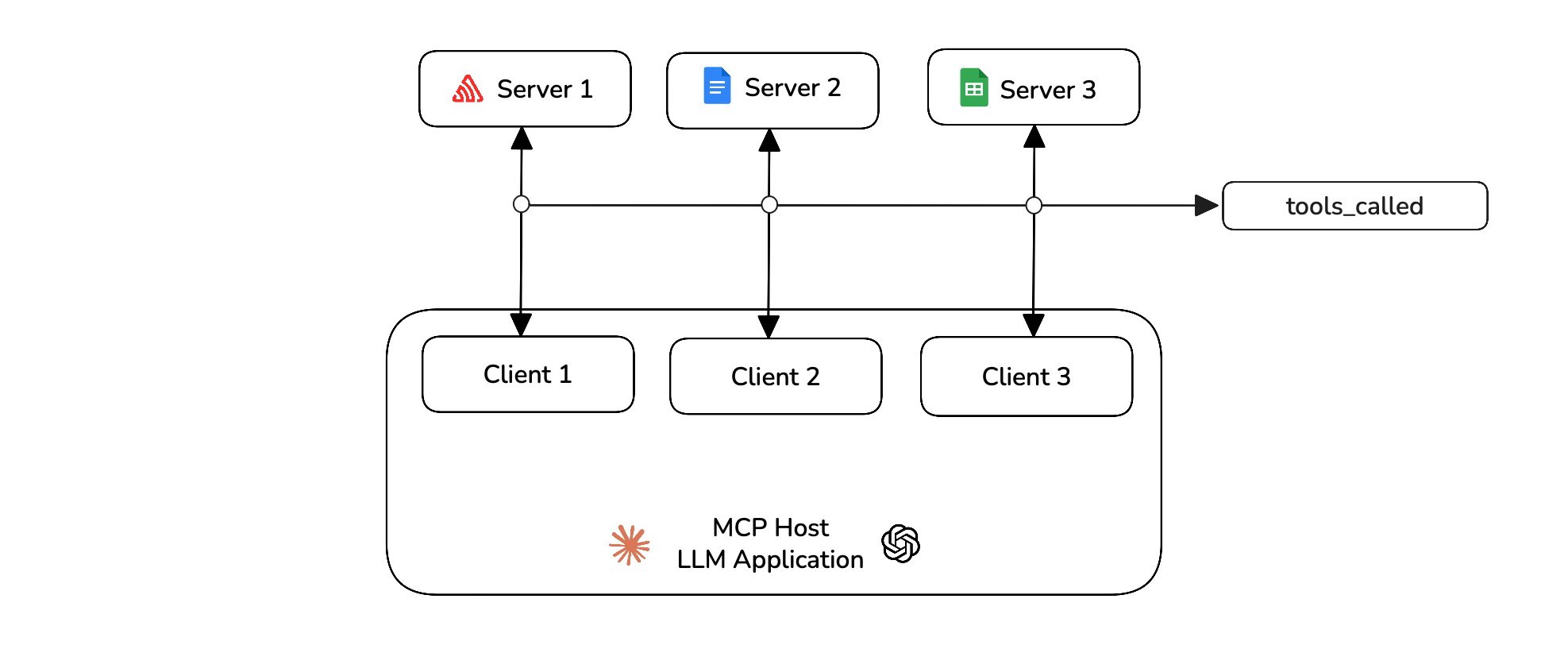
from deepeval.test_case import MCPToolCall, Turn
async def main():
...
result = await session.call_tool(tool_name, tool_args)
tool_called = MCPToolCall(name=tool_name, args=tool_args, result=result)
turns.append(
Turn(
role="assistant",
content=f"Tool call: {tool_name} with args {tool_args}",
mcp_tools_called=[tool_called],
)
)
You can also track any resources or prompts if you use them. You are now tracking all the MCP interactions during run time of your application.
Create a test case
You can now create a test case for your MCP application using the above turns and mcp_servers.
from deepeval.test_case import ConversationalTestCase
convo_test_case = ConversationalTestCase(
turns=turns,
mcp_servers=mcp_servers
)
The test cases must be created after the execution of the application. Click here to see a full example on how to create multi-turn test cases for MCP evaluations.
You can make your main() function return turns and mcp_servers. This helps you import your MCP application anywhere and create test cases easily in different test files.
Define metrics
You can now use the MCP metrics to run evals on your test cases. There's two metrics for multi-turn test cases that support MCP evals.
from deepeval.metrics import MultiTurnMCPUseMetric, MCPTaskCompletionMetric
mcp_use_metric = MultiTurnMCPUseMetric()
mcp_task_completion = MCPTaskCompletionMetric()
Run an evaluation
Run an evaluation on the test cases you previously created using the metrics defined above.
from deepeval import evaluate
evaluate([convo_test_case], [mcp_use_metric, mcp_task_completion])
🎉🥳 Congratulations! You just ran your first multi-turn MCP evaluation. Here's what happened:
- When you call
evaluate(),deepevalruns all yourmetricsagainst alltest_cases - All
metricsoutputs a score between0-1, with athresholddefaulted to0.5 - You used the
MultiTurnMCPUseMetricandMCPTaskCompletionMetricfor testing your MCP application - The
MultiTurnMCPUseMetricevaluates your application's capability on primitive usage and argument generation to get the final score. - The
MCPTaskCompletionMetricevaluates whether your application has satisfied the given task for all the interactions between user and assistant.
View on Confident AI (recommended)
If you've set your CONFIDENT_API_KEY, test runs will appear automatically on Confident AI, the DeepEval platform.
If you haven't logged in, you can still upload the test run to Confident AI from local cache:
deepeval view
Next Steps
Now that you have run your first MCP eval, you should:
- Customize your metrics: You can change the threshold of your metrics to be more strict to your use-case.
- Prepare a dataset: If you don't have one, generate one as a starting point to store your inputs as goldens.
- Setup Tracing: If you created your own custom MCP server, you can setup tracing on your tool definitons.
You can learn more about MCP here.